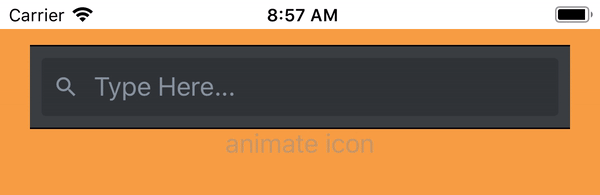React Native - Animate width shrink
You can achieve this using Animated API of React Native.
You can check this tutorial for an overview of changing the size of elements with animation.
Try to learn Animated API of react native.
Here is how i done it with button trigger.
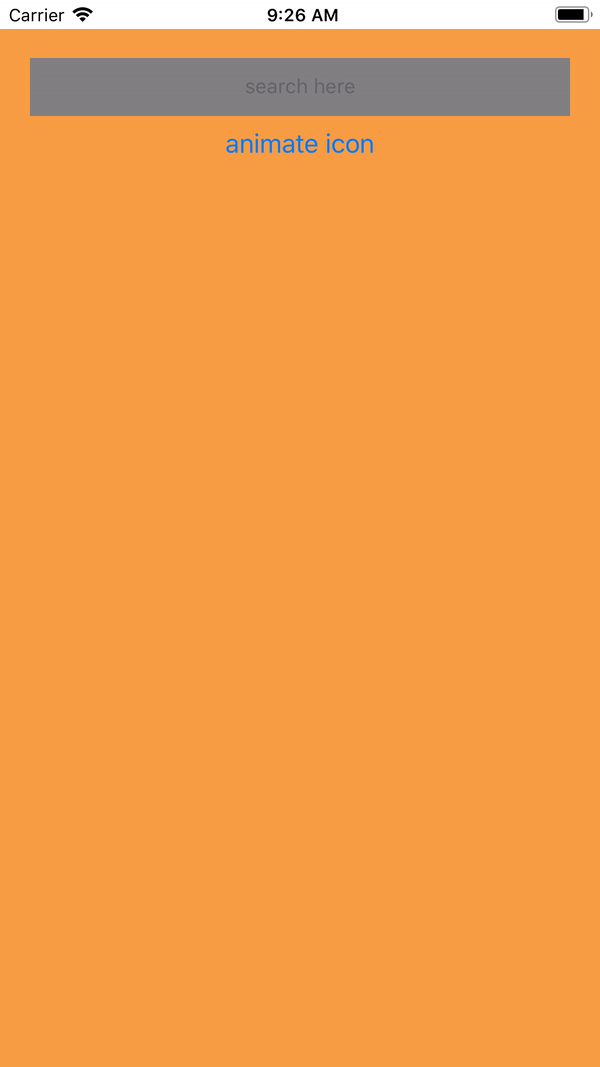
import React, {Component} from 'react';
import {StyleSheet, View, TextInput , Button, SafeAreaView, Animated} from 'react-native';
import FA from 'react-native-vector-icons/FontAwesome5'
const AnimatedIcon = Animated.createAnimatedComponent(FA)
// make your icon animatable using createAnimatedComponent method
export default class Application extends Component {
animVal = new Animated.Value(0);
// initialize animated value to use for animation, whereas initial value is zero
interpolateIcon = this.animVal.interpolate({inputRange:[0,1], outputRange:[0,1]})
interpolateBar = this.animVal.interpolate({inputRange:[0,1],outputRange:['100%','90%']})
// initialize interpolation to control the output value that will be passed on styles
// since we will animate both search bar and icon. we need to initialize both
// on icon we will animate the scale whereas outputRange starts at 0 end in 1
// on search bar we will animate width. whereas outputRange starts at 100% end in 90%
animatedTransition = Animated.spring(this.animVal,{toValue:1})
// we use spring to make the animation bouncy . and it will animate to Value 1
clickAnimate = () => {
this.animatedTransition.start()
}
// button trigger for animation
//Components that will use on Animation must be Animated eg. Animted.View
render() {
return (
<SafeAreaView>
<View style={styles.container}>
<View style={styles.search}>
{/* our icon */}
<Animated.View style={{width: this.interpolateBar}}>
<TextInput placeholder='search here' style={styles.input}/>
</Animated.View>
<AnimatedIcon name='search' size={28} style={{paddingLeft: 10,paddingRight:10, transform:[{scale: this.interpolateIcon}]}}/>
</View>
<Button title='animate icon' onPress={this.clickAnimate}/>
</View>
</SafeAreaView>
);
}
}
const styles = StyleSheet.create({
container: {
backgroundColor:'#F79D42',
// flex: 1,
height:'100%',
paddingTop:20,
flexDirection: 'column',
// justifyContent: 'center',
alignItems:'center'
},
input:{
width: '100%',
height:40,
backgroundColor:'gray',
textAlign:'center'
},
search:{
flexDirection:'row-reverse',
width:'90%',
height:40,
alignItems:'center'
}
});
Solution using react-native-elements SearchBar component. Wrapped the SearchBar Component inside Animated.View. to explicitly animate the search bar
Like This:
<Animated.View style={{width: this.interpolateBar}}>
<SearchBar
placeholder="Type Here..."
containerStyle={{width: '100%'}}
/>
</Animated.View>