Pretty print a pandas dataframe in VS Code
Tabulate is an excellent library to achieve fancy/pretty print of the pandas df:
information - link: [https://pypi.org/project/tabulate/]
Please follow following steps in order to achieve pretty print: (Note: For easy illustration I will create simple dataframe in python)
1) install tabulate
pip install --upgrade tabulate
This statement will always install latest version of the tabulate library.
2) import statements
import pandas as pd
from tabulate import tabulate
3) create simple temporary dataframe
temp_data = {'Name': ['Sean', 'Ana', 'KK', 'Kelly', 'Amanda'],
'Age': [42, 52, 36, 24, 73],
'Maths_Score': [67, 43, 65, 78, 97],
'English_Score': [78, 98, 45, 67, 64]}
df = pd.DataFrame(temp_data, columns = ['Name', 'Age', 'Maths_Score', 'English_Score'])
4) without tabulate our dataframe print will be:
print(df)
Name Age Maths_Score English_Score
0 Sean 42 67 78
1 Ana 52 43 98
2 KK 36 65 45
3 Kelly 24 78 67
4 Amanda 73 97 64
5) after using tabulate your pretty print will be :
print(tabulate(df, headers='keys', tablefmt='psql'))
+----+--------+-------+---------------+-----------------+
| | Name | Age | Maths_Score | English_Score |
|----+--------+-------+---------------+-----------------|
| 0 | Sean | 42 | 67 | 78 |
| 1 | Ana | 52 | 43 | 98 |
| 2 | KK | 36 | 65 | 45 |
| 3 | Kelly | 24 | 78 | 67 |
| 4 | Amanda | 73 | 97 | 64 |
+----+--------+-------+---------------+-----------------+
nice and crispy print, enjoy!!! Please add comments, if you like my answer!
As of the January 2021 release of the python extension, you can now view pandas dataframes with the built-in data viewer when debugging native python programs. When the program is halted at a breakpoint, right-click the dataframe variable in the variables list and select "View Value in Data Viewer"
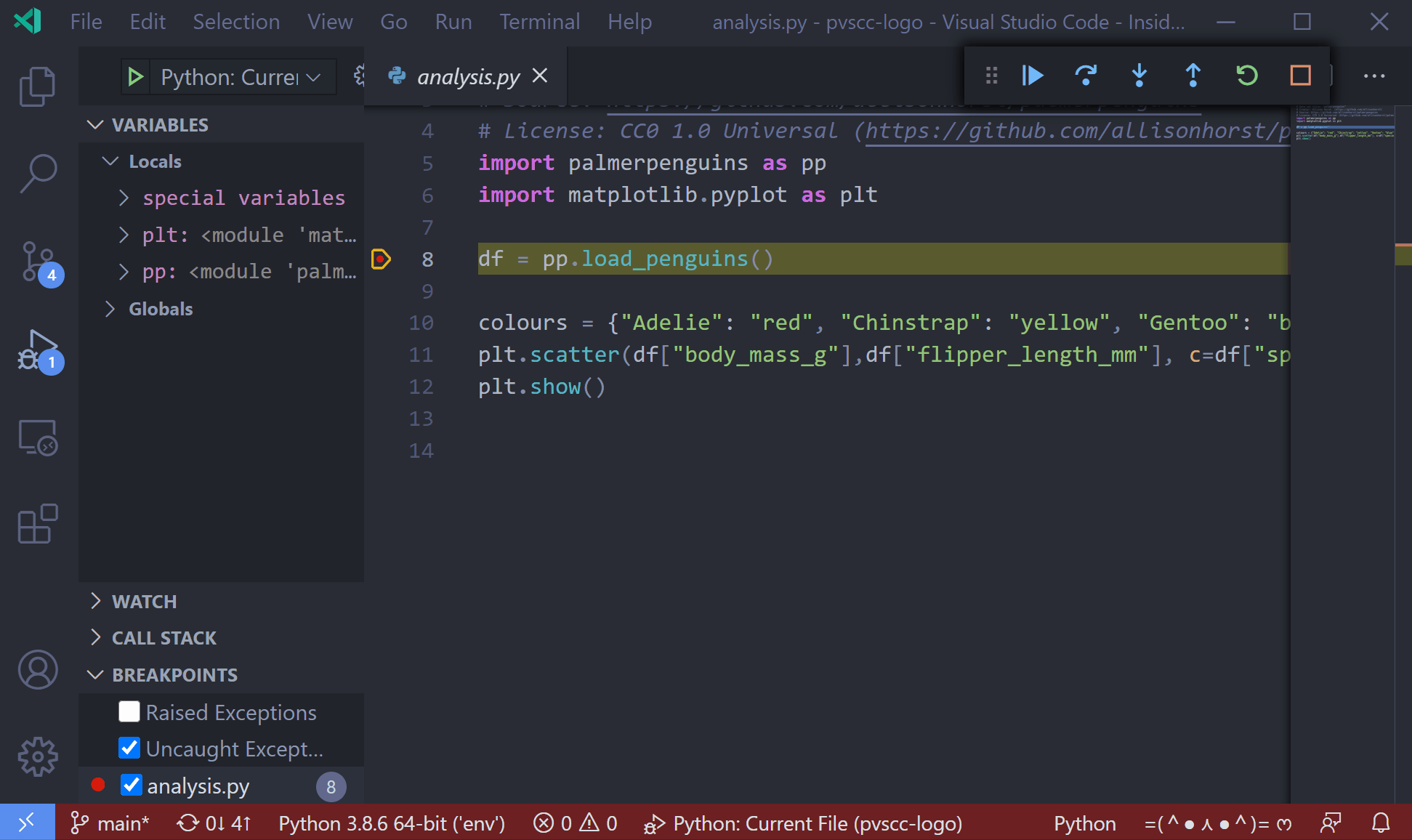
- use vs code jupyter notebooks support
- choose between attach to local script or launch mode, up to you.
- include a
breakpoint()where you want to break if usingattachmode. when debugging use the debug console to:
display(df_consigne_errors)
I have not found a similar feature for VS Code. If you require this feature you might consider using Spyder IDE. Spyder IDE Homepage