How to pass data from child widget to its parent
In 2020, the function in the highest voted answer is marked deprecated. So here is the modified solution based on that answer.
import 'package:flutter/material.dart';
class MyStatefulWidget extends StatefulWidget {
@override
State<StatefulWidget> createState() => new MyStatefulWidgetState();
// --> NOTE this! <--
static MyStatefulWidgetState of(BuildContext context) =>
context.findAncestorStateOfType<MyStatefulWidgetState>();
}
class MyStatefulWidgetState extends State<MyStatefulWidget> {
String _string = "Not set yet";
set string(String value) => setState(() => _string = value);
@override
Widget build(BuildContext context) {
return new Column(
children: <Widget>[
new Text(_string),
new MyChildClass(callback: (val) => setState(() => _string = val))
],
);
}
}
typedef void StringCallback(String val);
class MyChildClass extends StatelessWidget {
final StringCallback callback;
MyChildClass({this.callback});
@override
Widget build(BuildContext context) {
return new Column(
children: <Widget>[
new FlatButton(
onPressed: () {
callback("String from method 1");
},
child: new Text("Method 1"),
),
new FlatButton(
onPressed: () {
MyStatefulWidget.of(context).string = "String from method 2";
},
child: new Text("Method 2"),
)
],
);
}
}
void main() => runApp(
new MaterialApp(
builder: (context, child) => new SafeArea(child: new Material(color: Colors.white, child: child)),
home: new MyStatefulWidget(),
),
);
However, the methods mentioned in the answers of this question has a drawback. From doc:
In general, though, consider using a callback that triggers a stateful change in the ancestor rather than using the imperative style implied by this method. This will usually lead to more maintainable and reusable code since it decouples widgets from each other.
Calling this method is relatively expensive (O(N) in the depth of the tree). Only call this method if the distance from this widget to the desired ancestor is known to be small and bounded.
The first possibility is to pass a callback into your child, and the second is to use the of pattern for your stateful widget. See below.
import 'package:flutter/material.dart';
class MyStatefulWidget extends StatefulWidget {
@override
State<StatefulWidget> createState() => new MyStatefulWidgetState();
// note: updated as context.ancestorStateOfType is now deprecated
static MyStatefulWidgetState of(BuildContext context) =>
context.findAncestorStateOfType<MyStatefulWidgetState>();
}
class MyStatefulWidgetState extends State<MyStatefulWidget> {
String _string = "Not set yet";
set string(String value) => setState(() => _string = value);
@override
Widget build(BuildContext context) {
return new Column(
children: <Widget>[
new Text(_string),
new MyChildClass(callback: (val) => setState(() => _string = val))
],
);
}
}
typedef void StringCallback(String val);
class MyChildClass extends StatelessWidget {
final StringCallback callback;
MyChildClass({this.callback});
@override
Widget build(BuildContext context) {
return new Column(
children: <Widget>[
new FlatButton(
onPressed: () {
callback("String from method 1");
},
child: new Text("Method 1"),
),
new FlatButton(
onPressed: () {
MyStatefulWidget.of(context).string = "String from method 2";
},
child: new Text("Method 2"),
)
],
);
}
}
void main() => runApp(
new MaterialApp(
builder: (context, child) => new SafeArea(child: new Material(color: Colors.white, child: child)),
home: new MyStatefulWidget(),
),
);
There is also the alternative of using an InheritedWidget instead of a StatefulWidget; this is particularly useful if you want your child widgets to rebuild if the parent widget's data changes and the parent isn't a direct parent. See the inherited widget documentation
I think notifications are quite a civilized solution and they allow for a very clean communication without variable juggling and they bubble up if you need them to:
Define a notification:
class SwitchChanged extends Notification {
final bool val
SwitchChanged(this.val);
}
Raise notification in your child's event handler:
onPressed: () {
SwitchChanged(true).dispatch(context);
}
Finally, wrap your parent with notification listener:
NotificationListener<SwitchChanged>(
child: YourParent(...),
onNotification: (n) {
setState(() {
// Trigger action on parent via setState or do whatever you like.
});
return true;
}
)
Output:
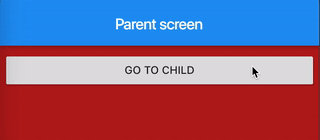
Generally you use Navigator.pop(context, "your data here"); but you can also pass the data in this manner
class ParentScreen extends StatefulWidget {
@override
_ParentScreenState createState() => _ParentScreenState();
}
class _ParentScreenState extends State<ParentScreen> {
String _text = "";
@override
Widget build(BuildContext context) {
return Scaffold(
appBar: AppBar(title: Text("Parent screen")),
body: Column(
children: <Widget>[
RaisedButton(
child: Text("GO TO CHILD"),
onPressed: () => Navigator.push(context, MaterialPageRoute(builder: (_) => ChildScreen(func: function))),
),
Text(_text),
],
),
);
}
function(value) => setState(() => _text = value);
}
class ChildScreen extends StatelessWidget {
final Function func;
const ChildScreen({Key key, this.func}) : super(key: key);
@override
Widget build(BuildContext context) {
return Scaffold(
appBar: AppBar(title: Text("Child screen")),
body: RaisedButton(
child: Text("BACK TO PARENT"),
onPressed: () {
func("This is the data which child has passed"); // passing data to parent
Navigator.pop(context);
},
),
);
}
}