How to merge rows in a column into one cell in excel?
If you prefer to do this without VBA, you can try the following:
- Have your data in cells A1:A999 (or such)
- Set cell B1 to "=A1"
- Set cell B2 to "=B1&A2"
- Copy cell B2 all the way down to B999 (e.g. by copying B2, selecting cells B3:B99 and pasting)
Cell B999 will now contain the concatenated text string you are looking for.
I present to you my ConcatenateRange VBA function (thanks Jean for the naming advice!) . It will take a range of cells (any dimension, any direction, etc.) and merge them together into a single string. As an optional third parameter, you can add a seperator (like a space, or commas sererated).
In this case, you'd write this to use it:
=ConcatenateRange(A1:A4)
Function ConcatenateRange(ByVal cell_range As range, _
Optional ByVal separator As String) As String
Dim newString As String
Dim cell As Variant
For Each cell in cell_range
If Len(cell) <> 0 Then
newString = newString & (separator & cell)
End if
Next
If Len(newString) <> 0 Then
newString = Right$(newString, (Len(newString) - Len(separator)))
End If
ConcatenateRange = newString
End Function
Inside CONCATENATE you can use TRANSPOSE if you expand it (F9) then remove the surrounding {}brackets like this recommends
=CONCATENATE(TRANSPOSE(B2:B19))
Becomes
=CONCATENATE("Oh ","combining ", "a " ...)
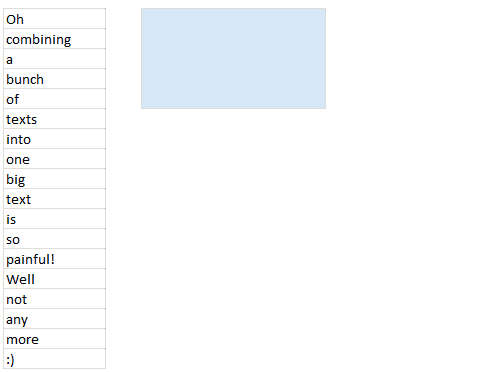
You may need to add your own separator on the end, say create a column C and transpose that column.
=B1&" "
=B2&" "
=B3&" "