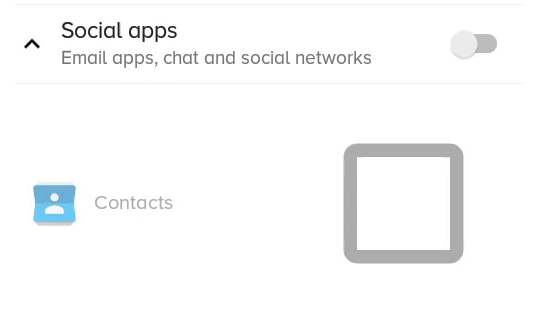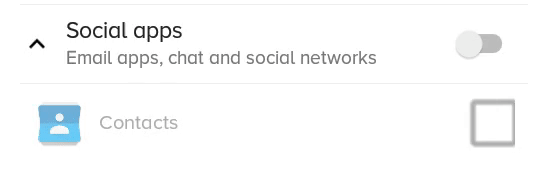Android: How to change CheckBox size?
You just need to set the related drawables and set them in the checkbox:
<CheckBox
android:layout_width="wrap_content"
android:layout_height="wrap_content"
android:text="new checkbox"
android:background="@drawable/my_checkbox_background"
android:button="@drawable/my_checkbox" />
The trick is on how to set the drawables. Here's a good tutorial about this.
Starting with API Level 11 there is another approach exists:
<CheckBox
...
android:scaleX="0.70"
android:scaleY="0.70"
/>
Well i have found many answer, But they work fine without text when we require text also with checkbox like in my UI
Here as per my UI requirement i can't not increase TextSize so other option i tried is scaleX and scaleY (Strach the check box) and custom xml selector with .png Images(its also creating problem with different screen size)
But we have another solution for that, that is Vector Drawable
Do it in 3 steps.
Step 1: Copy these three Vector Drawable to your drawable folder
checked.xml
<vector xmlns:android="http://schemas.android.com/apk/res/android"
android:width="16dp"
android:height="16dp"
android:viewportHeight="24.0"
android:viewportWidth="24.0">
<path
android:fillColor="#FF000000"
android:pathData="M19,3L5,3c-1.11,0 -2,0.9 -2,2v14c0,1.1 0.89,2 2,2h14c1.11,0 2,-0.9 2,-2L21,5c0,-1.1 -0.89,-2 -2,-2zM10,17l-5,-5 1.41,-1.41L10,14.17l7.59,-7.59L19,8l-9,9z" />
</vector>
un_checked.xml
<vector xmlns:android="http://schemas.android.com/apk/res/android"
android:width="16dp"
android:height="16dp"
android:viewportHeight="24.0"
android:viewportWidth="24.0">
<path
android:fillColor="#FF000000"
android:pathData="M19,5v14H5V5h14m0,-2H5c-1.1,0 -2,0.9 -2,2v14c0,1.1 0.9,2 2,2h14c1.1,0 2,-0.9 2,-2V5c0,-1.1 -0.9,-2 -2,-2z" />
</vector>
(Note if you are workiong with Android Studio, you can also add these Vector Drawable from there, Right click on your drawable folder then New/Vector Asset, then select these drawable from there)
Step 2: Create XML selector for check_box
check_box_selector.xml
<?xml version="1.0" encoding="utf-8"?>
<selector xmlns:android="http://schemas.android.com/apk/res/android">
<item android:drawable="@drawable/checked" android:state_checked="true" />
<item android:drawable="@drawable/un_checked" />
</selector>
Step 3: Set that drawable into check box
<CheckBox
android:id="@+id/suggectionNeverAskAgainCheckBox"
android:layout_width="wrap_content"
android:layout_height="wrap_content"
android:gravity="center_vertical"
android:button="@drawable/check_box_selector"
android:textColor="#FF000000"
android:textSize="13dp"
android:text=" Never show this alert again" />
Now its like:

You can change its width and height or viewportHeight and viewportWidth and fillColor also
Hope it will help!
Here is a better solution which does not clip and/or blur the drawable, but only works if the checkbox doesn't have text itself (but you can still have text, it's just more complicated, see at the end).
<CheckBox
android:id="@+id/item_switch"
android:layout_width="160dp" <!-- This is the size you want -->
android:layout_height="160dp"
android:button="@null"
android:background="?android:attr/listChoiceIndicatorMultiple"/>
The result:
What the previous solution with scaleX and scaleY looked like:
You can have a text checkbox by adding a TextView beside it and adding a click listener on the parent layout, then triggering the checkbox programmatically.